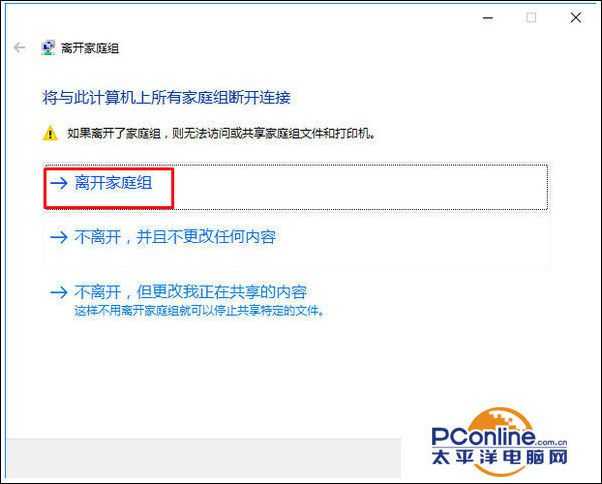技术教程电脑教程
Win10应用商店无法使用提示错误代码0x80072EFD?
简介Win10系统正式版软件版本:简体中文版软件大小:3642.58MB软件授权:共享适用平台:Win10Win10应用商店无法使用提示错误代码0x80072EFD?1、点击开始菜单,选择设置按钮;2、在设置界面点击网络和Internet;3、点击左侧的代理按钮,在右侧将自定检测设置、使用安装程序脚本、使用代理服务器3个选
Win10系统正式版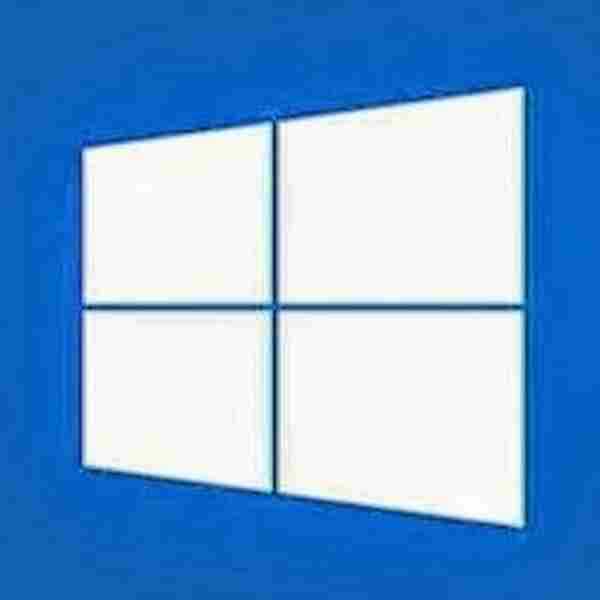 立即下载
立即下载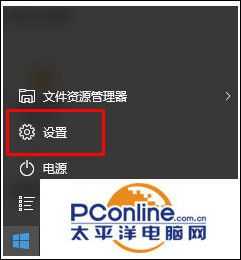
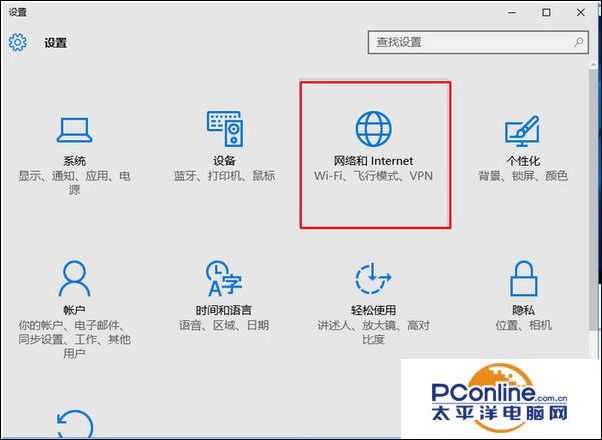
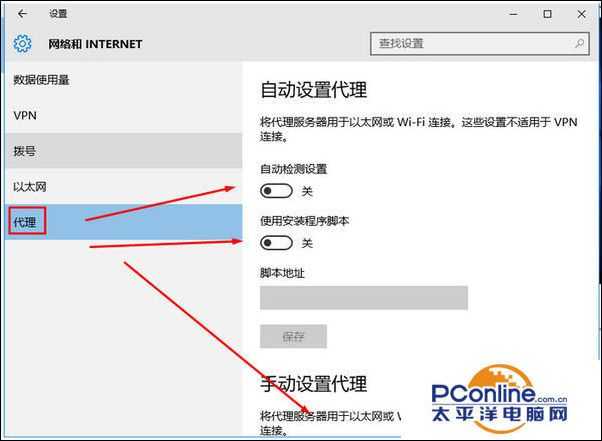

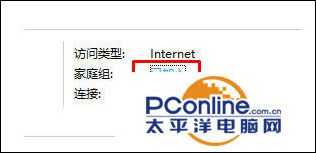
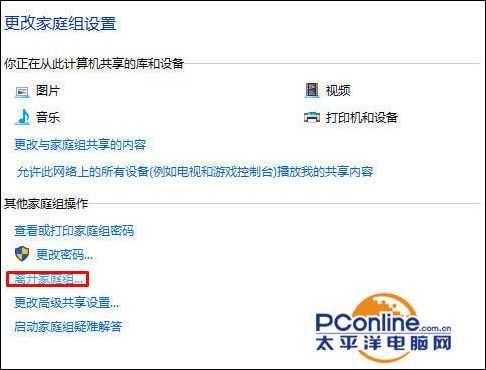
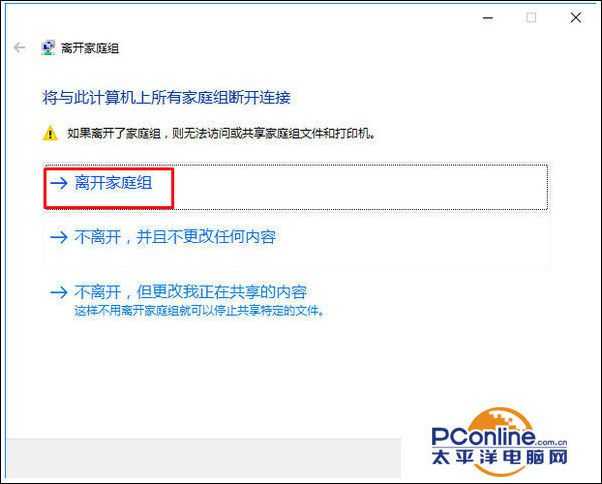
- 软件版本:简体中文版
- 软件大小:3642.58MB
- 软件授权:共享
- 适用平台: Win10
- 下载地址:http://dl.pconline.com.cn/download/359374.html
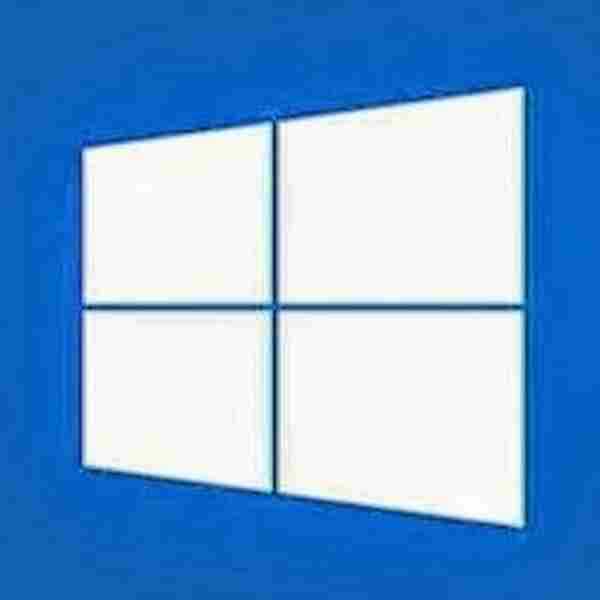 立即下载
立即下载Win10应用商店无法使用提示错误代码0x80072EFD?
1、点击开始菜单,选择“设置”按钮;
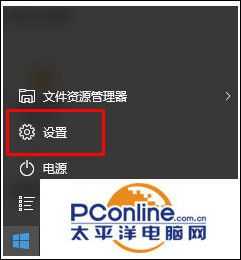
2、在设置界面点击“网络和Internet”;
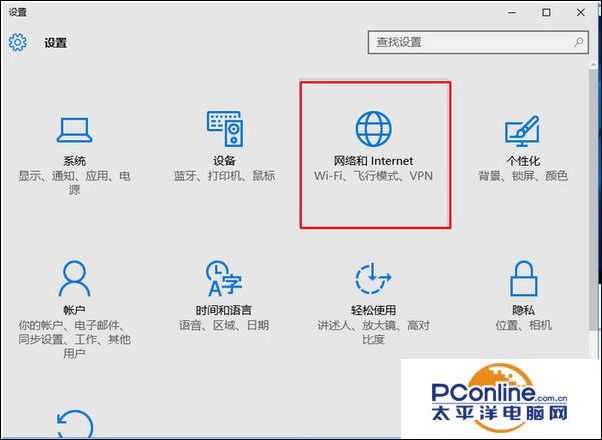
3、点击左侧的“代理”按钮,在右侧将“自定检测设置”、“使用安装程序脚本”、“使用代理服务器”3个选项都设置为“关”状态
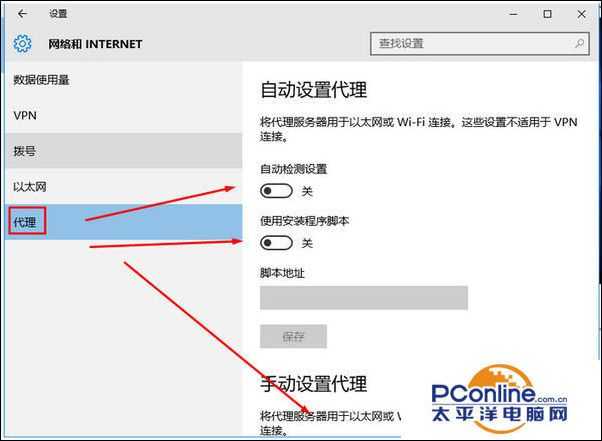
4、在任务栏右下角的的网络图标上单击右键,选择“打开网络和共享中心”;

5、确保当前未加入任务家庭网络,若为家庭网络,点击家庭组后面的“已加入”;
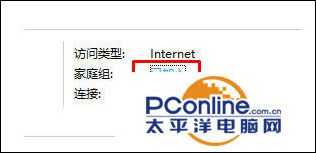
6、点击“离开家庭组...”;
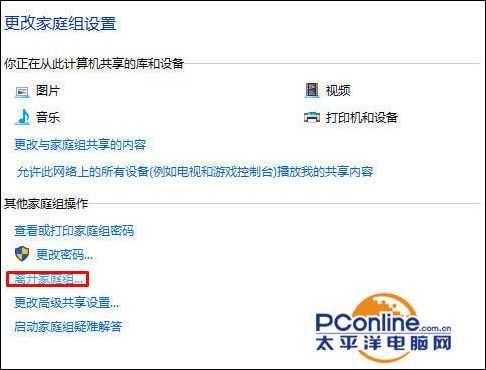
7、点击“离开家庭组”等待离开之后点击确定即可。