技术教程电脑教程
重装系统后电脑声卡怎么调试?
简介万能声卡驱动软件版本:2014官方版软件大小:50.81MB软件授权:免费适用平台:Win2000WinXPWin2003VistaWin8Win7重装系统后电脑声卡怎么调试?1、打开声音调节板,在右下角的小喇叭上点右键,选择录音设备。2、对录制选项进行修改,选择录制,在中间的空白处点鼠标右键,勾选显示禁用的设备--立
万能声卡驱动 立即下载
立即下载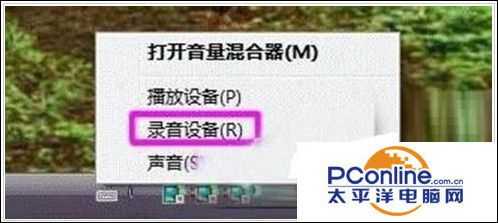

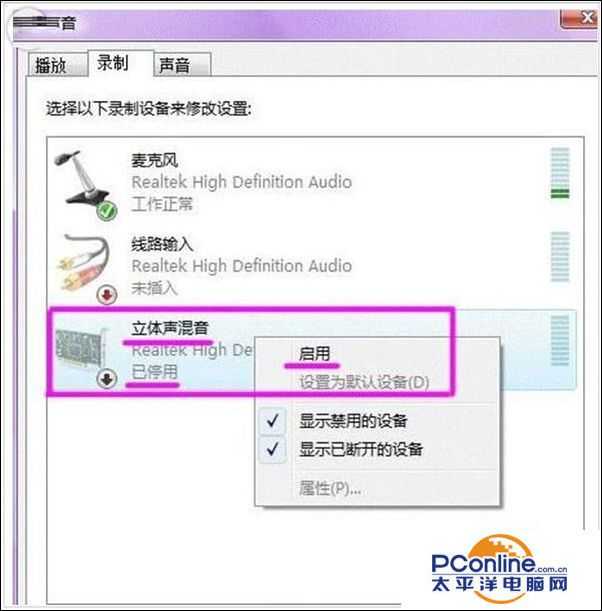
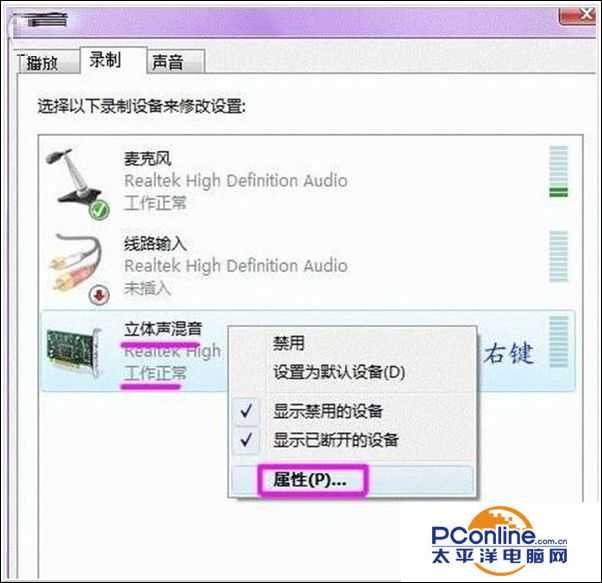
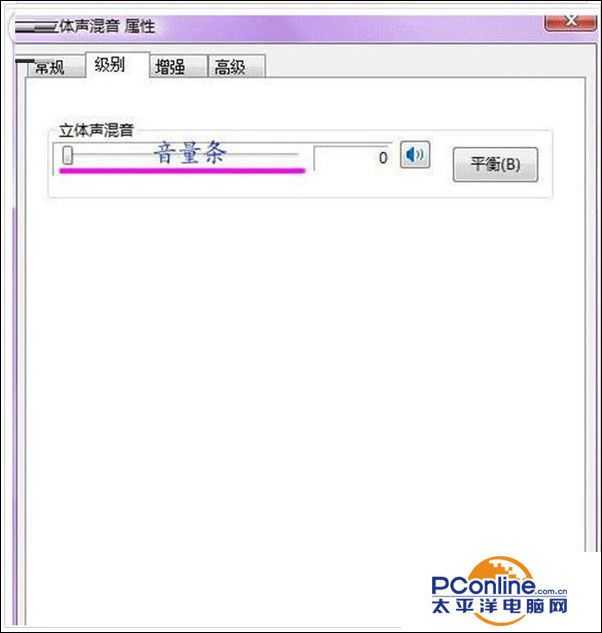




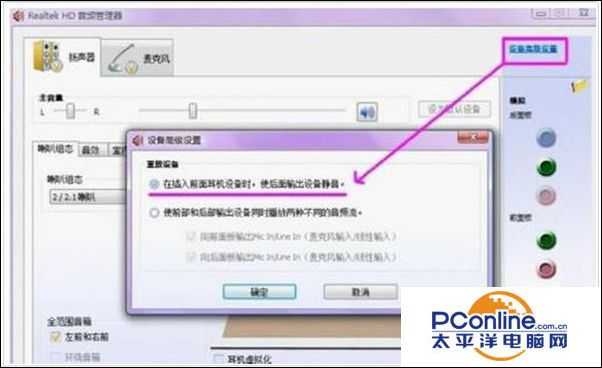
- 软件版本:2014官方版
- 软件大小:50.81MB
- 软件授权:免费
- 适用平台: Win2000 WinXP Win2003 Vista Win8 Win7
- 下载地址:http://dl.pconline.com.cn/download/90053.html
重装系统后电脑声卡怎么调试?
1、打开声音调节板,在右下角的小喇叭上点右键,选择“录音设备”。
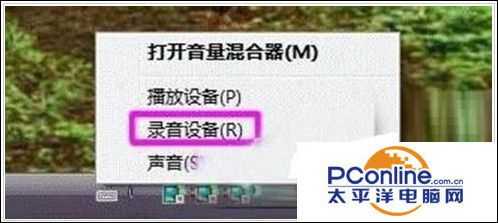
2、对录制选项进行修改,选择“录制”,在中间的空白处点鼠标右键,勾选“显示禁用的设备”--“立体声混音”-启用

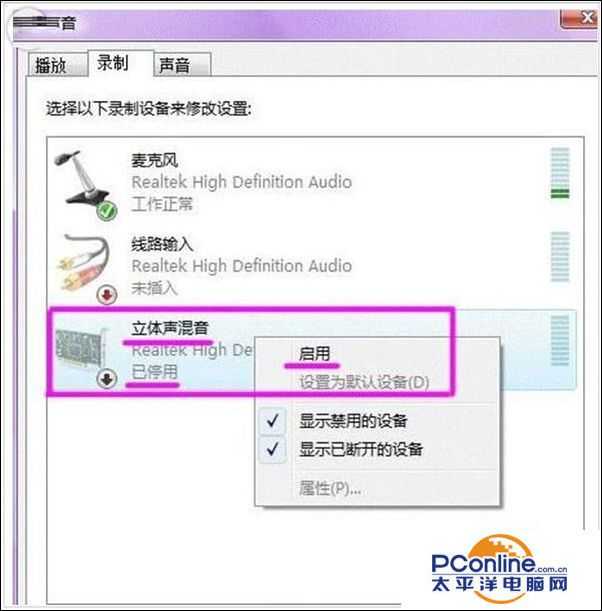
3、对混音选项进行调试,点击“立体声混音”,右键“属性”,或者是右下角的。出现“立体声混音”音量条,根据实际效果自行调节,点右下角的“确定”。再点到播放上,在扬声器上右键属性,点击级别,把里面的所有小红叉点消掉。
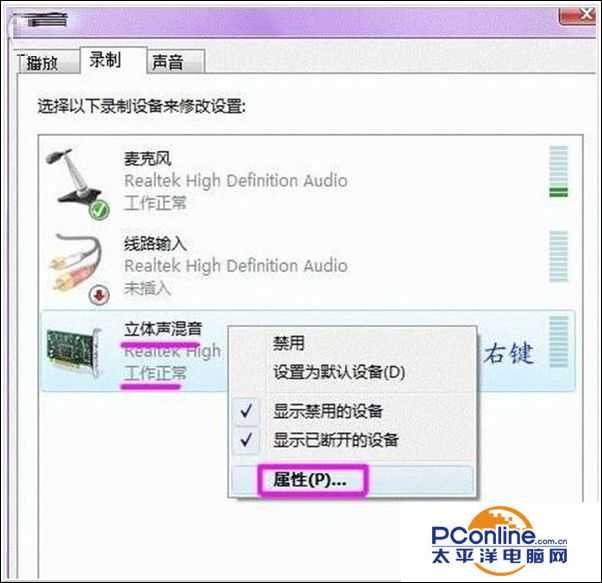
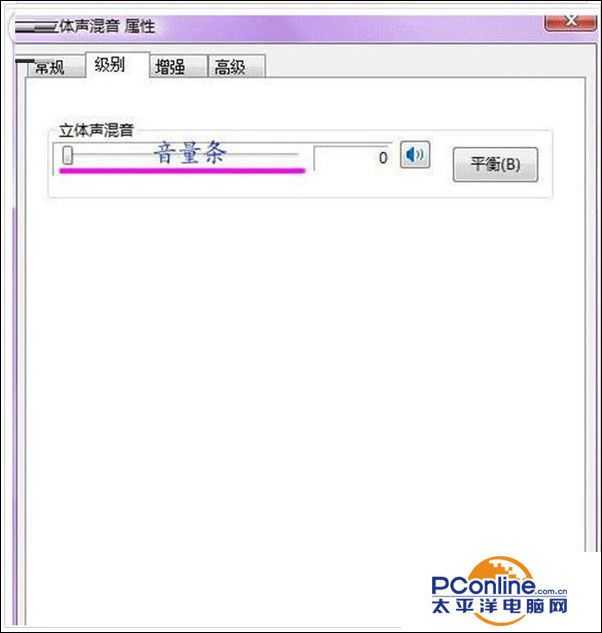
4、音频管理器设置,双击打开右下角的“红色小喇叭”;或者是:开始-设置-控制面板-高清声卡。扬声器“喇叭组态”设置。 在音效栏中继续设置 -“默认格式”设置--- 麦克风“麦克风效果”设置-“默认格式”设置-设备高级设置”。




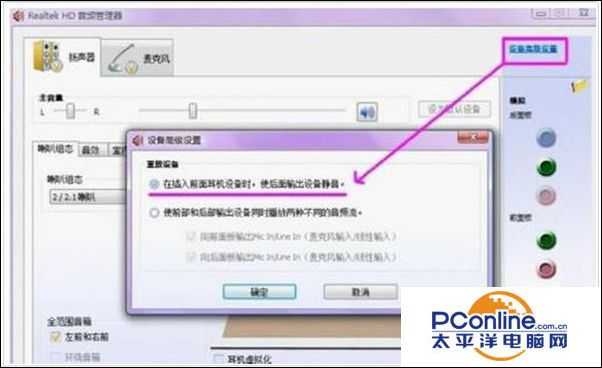
5、确定后,VISTA系统下的声卡调试基本完成,如有其它方面需求,按自己的意愿进行操作修改。
上一篇:Win7系统下C盘文件清理方法
下一篇:电脑关机后显示蓝屏的解决方法