站长资源电脑基础
DriverGenius不能删除怎么办?驱动精灵DriverGenius删不了的解决教程
简介DriverGenius不能删除怎么办?驱动精灵DriverGenius删不了的解决教程DriverGenius也就是是驱动精灵,是备份、恢复和更新驱动程序的工具,有用户想要卸载DriverGeni
DriverGenius不能删除怎么办?驱动精灵DriverGenius删不了的解决教程
DriverGenius也就是是驱动精灵,是备份、恢复和更新驱动程序的工具,有用户想要卸载DriverGenius来释放电脑资源,但是发现驱动精灵的DriverGenius文件夹怎么也删不了,那么遇到这一情况应该如何解决呢?以下小编提供了解决方法,希望可以帮到你。
解决方法如下:
1、右击桌面任务栏,点击“任务管理器”。
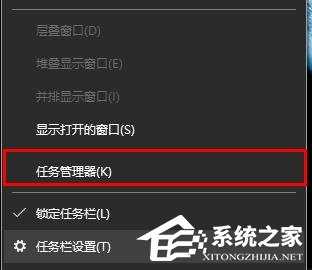
2、右击“drivergenius”,选择“结束任务”。
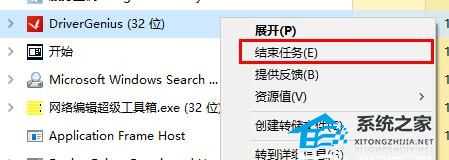
3、右击此电脑,选择“管理”。
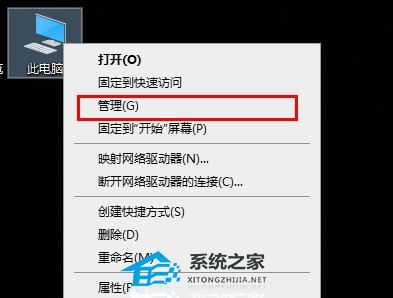
4、点击“服务和应用程序”的下拉,选择“服务”。
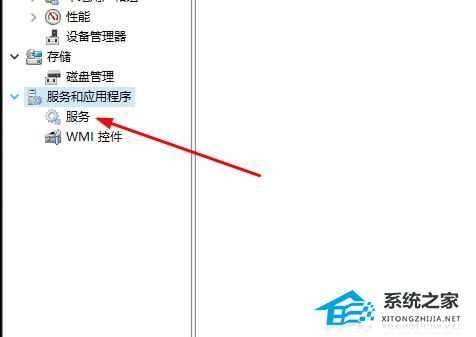
5、在右侧文件中找到“Drivergenius core service”双击打开。
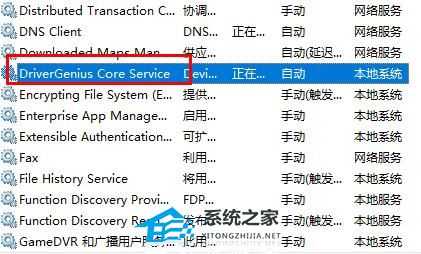
6、将“启动类型”改为“手动”点击确定,重启电脑后即可解决。
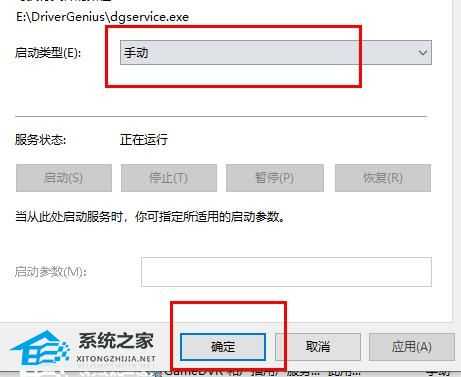
以上就是系统之家小编为你带来的关于“DriverGenius不能删除怎么办?驱动精灵DriverGenius删不了的解决教程”的全部内容了,希望可以解决你的问题,感谢您的阅读,更多精彩内容请关注系统之家官网。
上一篇:迅雷极速版下载速度慢怎么办?